The Package Explorer view, on the other hand, indicates a file's status with a different set of icons representing its local state. These icons are the ones most commonly seen, so let's start with them:
 - A file ignored by version control. You can control what resources will be ignored by going to Window → Preferences → Team → Ignored Resources.
- A file ignored by version control. You can control what resources will be ignored by going to Window → Preferences → Team → Ignored Resources.
 - A file not under version control. These are typically new files that you have not committed to the repository yet.
- A file not under version control. These are typically new files that you have not committed to the repository yet.
 - A versioned file that needs to be added to the remote repository. These are typically files you have either renamed, or moved to a different directory.
- A versioned file that needs to be added to the remote repository. These are typically files you have either renamed, or moved to a different directory.
 - A deleted folder. These are folders that you have deleted locally without yet committing the changes to the repository. Note that files are usually removed from the view when they're deleted locally, so they are normally not seen with this icon.
- A deleted folder. These are folders that you have deleted locally without yet committing the changes to the repository. Note that files are usually removed from the view when they're deleted locally, so they are normally not seen with this icon.
 - A file with no local changes.
- A file with no local changes.
 - A file with local, uncommitted changes.
- A file with local, uncommitted changes.
 - A locked file.
- A locked file.
 - A conflicted file. These are typically files that had a commit/update conflict that you marked to resolve later.
- A conflicted file. These are typically files that had a commit/update conflict that you marked to resolve later.
 - A file that has a tree conflict. These are typically files that have local changes, but have since been moved, removed, or renamed in the repository since the last local copy update.
- A file that has a tree conflict. These are typically files that have local changes, but have since been moved, removed, or renamed in the repository since the last local copy update.
 - A file that is external to the project. Linked external files cannot be committed to the repository.
- A file that is external to the project. Linked external files cannot be committed to the repository.
 - A file that has been switched. These are files which belongs to a different working copy than their local parent directory.
- A file that has been switched. These are files which belongs to a different working copy than their local parent directory.
In a synchronization view (e.g. via Synchronize with Repository or Commit), as previously described, there are icons which indicate which direction a change is occurring in as well as additional information about that change. These are described below:
Outgoing
 - A file whose contents have been modified and will be committed to the repository.
- A file whose contents have been modified and will be committed to the repository.
 - A file that will be newly added to the repository. This may coincide with a file removal in cases where a file is moved or renamed..
- A file that will be newly added to the repository. This may coincide with a file removal in cases where a file is moved or renamed..
 - A file that will be removed from the repository. This may coincide with a file addition in cases where a file is moved or renamed.
- A file that will be removed from the repository. This may coincide with a file addition in cases where a file is moved or renamed.
 - A file with property changes, in the Commit dialog. On the Synchronize tab, property changes are currently reflected as a normal file modification (
- A file with property changes, in the Commit dialog. On the Synchronize tab, property changes are currently reflected as a normal file modification ( ).
).
Incoming
 - A file that has content changes committed to the repository that will be applied to the local copy.
- A file that has content changes committed to the repository that will be applied to the local copy.
 - A new file that will be added to the local copy from the repository. Like the outgoing file addition, this may be the result of a move or rename.
- A new file that will be added to the local copy from the repository. Like the outgoing file addition, this may be the result of a move or rename.
 - A file that will be removed from the local copy because it has been removed from the repository. Like the outgoing file removal, this may be the result of a move or rename.
- A file that will be removed from the local copy because it has been removed from the repository. Like the outgoing file removal, this may be the result of a move or rename.
Conflict
 - A file that has been changed in both the local copy and repository independently, causing a need for conflict resolution. Fixing this condition involves opening up the conflict view or forcibly overwriting changes locally or remotely.
- A file that has been changed in both the local copy and repository independently, causing a need for conflict resolution. Fixing this condition involves opening up the conflict view or forcibly overwriting changes locally or remotely.
 - A file that has a tree conflict. This can occur when there are new changes to a file on one end (either local or remote), and the file is moved, removed, or renamed on the other.
- A file that has a tree conflict. This can occur when there are new changes to a file on one end (either local or remote), and the file is moved, removed, or renamed on the other.
Finally, the Synchronize with Repository option opens the Synchronize tab ( ) with the following buttons:
) with the following buttons:
 - Synchronizes the local copy with the currently selected repository when clicked. Selecting from the drop-down allows switching between different remote code bases.
- Synchronizes the local copy with the currently selected repository when clicked. Selecting from the drop-down allows switching between different remote code bases.
 - Shows only incoming changes (remote → local).
- Shows only incoming changes (remote → local).
 - Shows only outgoing changes (local → remote).
- Shows only outgoing changes (local → remote).
 - Shows both incoming and outgoing changes (remote ↔ local).
- Shows both incoming and outgoing changes (remote ↔ local).
 - Shows conflicting changes.
- Shows conflicting changes.
 - Updates all local resources with incoming changes after prompt.
- Updates all local resources with incoming changes after prompt.
 - Brings up the commit dialog to commit all outgoing changes.
- Brings up the commit dialog to commit all outgoing changes.
 - Breaks up the change lists by revisions.
- Breaks up the change lists by revisions.
이미지 버전

